https://www.wulaoer.org/?p=2714,如果使用openebs做数据持久化就直接在宿主机上使用宿主机的磁盘做持久化,可以直接部署openebs即可。
#使用Operator运行OpenEBS服务 wget https://raw.githubusercontent.com/openebs/openebs/master/k8s/openebs-operator.yaml kubectl apply -f openebs-operator.yaml #使用默认或自定义的storageclass: wget https://raw.githubusercontent.com/openebs/openebs/master/k8s/openebs-storageclasses.yaml kubectl apply -f openebs-storageclasses.yaml
因为我们要求Elasticsearch使用安全认证,所以我们需要给集群先创建证书,为了方便所有集群可以共用,然后把证书信息加入到集群。
#创建证书 [root@k8s-master Elasticsearch]# docker run --name elastic-certs -i -w /tmp docker.elastic.co/elasticsearch/elasticsearch:7.17.6 /bin/sh -c \ "elasticsearch-certutil ca --out /tmp/es-ca.p12 --pass '' && \ elasticsearch-certutil cert --name security-master --dns \ security-master --ca /tmp/es-ca.p12 --pass '' --ca-pass '' --out /tmp/elastic-certificates.p12" This tool assists you in the generation of X.509 certificates and certificate signing requests for use with SSL/TLS in the Elastic stack. The 'ca' mode generates a new 'certificate authority' This will create a new X.509 certificate and private key that can be used to sign certificate when running in 'cert' mode. Use the 'ca-dn' option if you wish to configure the 'distinguished name' of the certificate authority By default the 'ca' mode produces a single PKCS#12 output file which holds: * The CA certificate * The CA's private key If you elect to generate PEM format certificates (the -pem option), then the output will be a zip file containing individual files for the CA certificate and private key This tool assists you in the generation of X.509 certificates and certificate signing requests for use with SSL/TLS in the Elastic stack. The 'cert' mode generates X.509 certificate and private keys. * By default, this generates a single certificate and key for use on a single instance. * The '-multiple' option will prompt you to enter details for multiple instances and will generate a certificate and key for each one * The '-in' option allows for the certificate generation to be automated by describing the details of each instance in a YAML file * An instance is any piece of the Elastic Stack that requires an SSL certificate. Depending on your configuration, Elasticsearch, Logstash, Kibana, and Beats may all require a certificate and private key. * The minimum required value for each instance is a name. This can simply be the hostname, which will be used as the Common Name of the certificate. A full distinguished name may also be used. * A filename value may be required for each instance. This is necessary when the name would result in an invalid file or directory name. The name provided here is used as the directory name (within the zip) and the prefix for the key and certificate files. The filename is required if you are prompted and the name is not displayed in the prompt. * IP addresses and DNS names are optional. Multiple values can be specified as a comma separated string. If no IP addresses or DNS names are provided, you may disable hostname verification in your SSL configuration. * All certificates generated by this tool will be signed by a certificate authority (CA) unless the --self-signed command line option is specified. The tool can automatically generate a new CA for you, or you can provide your own with the --ca or --ca-cert command line options. By default the 'cert' mode produces a single PKCS#12 output file which holds: * The instance certificate * The private key for the instance certificate * The CA certificate If you specify any of the following options: * -pem (PEM formatted output) * -keep-ca-key (retain generated CA key) * -multiple (generate multiple certificates) * -in (generate certificates from an input file) then the output will be be a zip file containing individual certificate/key files Certificates written to /tmp/elastic-certificates.p12 This file should be properly secured as it contains the private key for your instance. This file is a self contained file and can be copied and used 'as is' For each Elastic product that you wish to configure, you should copy this '.p12' file to the relevant configuration directory and then follow the SSL configuration instructions in the product guide. For client applications, you may only need to copy the CA certificate and configure the client to trust this certificate.
生成的证书在容器里,我们需要把容器启动起来,然后从容器里copy出来,方便后面在集群里创secret里,因为创建证书的机器和连接k8s的节点不是一个机器,所以需要copy一下,如果是就不需要了,看自己情况决定。
[root@cmp-k8s-dev-master01 kube-elasticsearch]# docker cp elastic-certs:/tmp/elastic-certificates.p12 ./
创建ssl证书要使用的secret
[root@k8s-master Elasticsearch]# kubectl -n wulaoer create secret generic elastic-certificates --from-file=./elastic-certificates.p12
创建Elasticsearch集群
[root@k8s-master Elasticsearch]# cat 1-kube-elasticsearch-master-deploy.yaml apiVersion: apps/v1 kind: StatefulSet metadata: name: elasticsearch-master labels: app: elasticsearch role: master spec: serviceName: elasticsearch-master replicas: 3 selector: matchLabels: app: elasticsearch role: master template: metadata: labels: app: elasticsearch role: master spec: containers: - name: elasticsearch image: elasticsearch:7.17.10 command: ["bash", "-c", "ulimit -l unlimited && sysctl -w vm.max_map_count=262144 && chown -R elasticsearch:elasticsearch /usr/share/elasticsearch/data && exec su elasticsearch docker-entrypoint.sh"] ports: - containerPort: 9200 name: http - containerPort: 9300 name: transport env: - name: discovery.seed_hosts value: "elasticsearch-master-0.elasticsearch-master,elasticsearch-master-1.elasticsearch-master,elasticsearch-master-2.elasticsearch-master" - name: cluster.initial_master_nodes value: "elasticsearch-master-0,elasticsearch-master-1,elasticsearch-master-2" - name: ES_JAVA_OPTS value: -Xms512m -Xmx512m - name: node.master value: "true" - name: node.ingest value: "true" - name: node.data value: "true" - name: cluster.name value: "elasticsearch" - name: node.name valueFrom: fieldRef: fieldPath: metadata.name - name: xpack.security.enabled value: "true" - name: xpack.security.transport.ssl.enabled value: "true" - name: xpack.monitoring.collection.enabled value: "true" - name: xpack.security.transport.ssl.verification_mode value: "certificate" - name: xpack.security.transport.ssl.keystore.path value: "/usr/share/elasticsearch/config/elastic-certificates.p12" - name: xpack.security.transport.ssl.truststore.path value: "/usr/share/elasticsearch/config/elastic-certificates.p12" volumeMounts: - mountPath: /usr/share/elasticsearch/data name: elasticsearch-pv-master - name: elastic-certificates readOnly: true mountPath: "/usr/share/elasticsearch/config/elastic-certificates.p12" subPath: elastic-certificates.p12 - mountPath: /etc/localtime name: localtime securityContext: privileged: true volumes: - name: elastic-certificates secret: secretName: elastic-certificates - hostPath: path: /etc/localtime name: localtime imagePullSecrets: - name: eft-image-auth volumeClaimTemplates: - metadata: name: elasticsearch-pv-master spec: accessModes: [ "ReadWriteOnce" ] storageClassName: "nfs-storage" resources: requests: storage: 10Gi --- apiVersion: v1 kind: Service metadata: name: elasticsearch-master labels: app: elasticsearch role: master spec: selector: app: elasticsearch role: master type: ClusterIP ports: - port: 9200
配置Elasticsearch集群密码并在终端打印
#自动生成随机密码 [root@k8s-master Elasticsearch]# kubectl -n wulaoer exec -it $(kubectl -n wulaoer get pods | grep elasticsearch-master | sed -n 1p | awk '{print $1}') -- bin/elasticsearch-setup-passwords auto -b Changed password for user apm_system PASSWORD apm_system = hdWQq2HYWHLrZVpvm3Q5 Changed password for user kibana_system PASSWORD kibana_system = Tt0HWHQTvh9qu2SNNBx5 Changed password for user kibana PASSWORD kibana = Tt0HWHQTvh9qu2SNNBx5 Changed password for user logstash_system PASSWORD logstash_system = K9opGCJq3CI9D2VPDmmv Changed password for user beats_system PASSWORD beats_system = C5j1ESQYVN86cbs2BuQF Changed password for user remote_monitoring_user PASSWORD remote_monitoring_user = oKeOkLsghK6NElcDxxOh Changed password for user elastic PASSWORD elastic = GIoaQ45nihQ9ECrWdA99 #生成固定密码 [root@k8s-master Elasticsearch]# kubectl -n wulaoer exec -it $(kubectl -n wulaoer get pods | grep elasticsearch-master | sed -n 1p | awk '{print $1}') -- bin/elasticsearch-setup-passwords interactive Initiating the setup of passwords for reserved users elastic,apm_system,kibana,kibana_system,logstash_system,beats_system,remote_monitoring_user. You will be prompted to enter passwords as the process progresses. Please confirm that you would like to continue [y/N]y Enter password for [elastic]: Reenter password for [elastic]: Enter password for [apm_system]: Reenter password for [apm_system]: Enter password for [kibana_system]: Reenter password for [kibana_system]: Enter password for [logstash_system]: Reenter password for [logstash_system]: Enter password for [beats_system]: Reenter password for [beats_system]: Enter password for [remote_monitoring_user]: Reenter password for [remote_monitoring_user]: Changed password for user [apm_system] Changed password for user [kibana_system] Changed password for user [kibana] Changed password for user [logstash_system] Changed password for user [beats_system] Changed password for user [remote_monitoring_user] Changed password for user [elastic]
创建ES集群密码后,给kibana创建访问密钥。
[root@k8s-master Elasticsearch]# cat 2-kube-elasticsearch-kibana-configmap.yaml apiVersion: v1 kind: ConfigMap metadata: name: kibana-config labels: app: kibana data: kibana.yml: |- server.host: 0.0.0.0 i18n.locale: "zh-CN" elasticsearch: hosts: ${ELASTICSEARCH_HOSTS} username: ${ELASTICSEARCH_USER} password: ${ELASTICSEARCH_PASSWORD} --- kind: Secret apiVersion: v1 metadata: name: elasticsearch-password data: password: GIoaQ45nihQ9ECrWdA99 type: Opaque
创建kibana展示ES内容,这里要注意
[root@k8s-master Elasticsearch]# cat 3-kube-elasticsearch-kibana-deploy.yaml apiVersion: apps/v1 kind: Deployment metadata: labels: app: kibana name: kibana spec: replicas: 1 revisionHistoryLimit: 10 selector: matchLabels: app: kibana template: metadata: labels: app: kibana spec: containers: - name: kibana image: kibana:7.17.14 ports: - containerPort: 5601 protocol: TCP env: - name: SERVER_PUBLICBASEURL value: "http://0.0.0.0:5601" - name: I18N.LOCALE value: zh-CN - name: ELASTICSEARCH_HOSTS value: "http://elasticsearch-master:9200" - name: ELASTICSEARCH_USER value: "elastic" - name: ELASTICSEARCH_PASSWORD valueFrom: secretKeyRef: name: elasticsearch-password key: password - name: xpack.encryptedSavedObjects.encryptionKey value: "min-32-byte-long-strong-encryption-key" volumeMounts: - name: kibana-config mountPath: /usr/share/kibana/config/kibana.yml readOnly: true subPath: kibana.yml - mountPath: /etc/localtime name: localtime volumes: - name: kibana-config configMap: name: kibana-config - hostPath: path: /etc/localtime name: localtime --- kind: Service apiVersion: v1 metadata: labels: app: kibana name: kibana-service spec: ports: - port: 5601 targetPort: 5601 type: ClusterIP selector: app: kibana
到此集群部署完成,下面看验证一下集群是否正常。通过nodeport的方式访问kibana访问ES内容

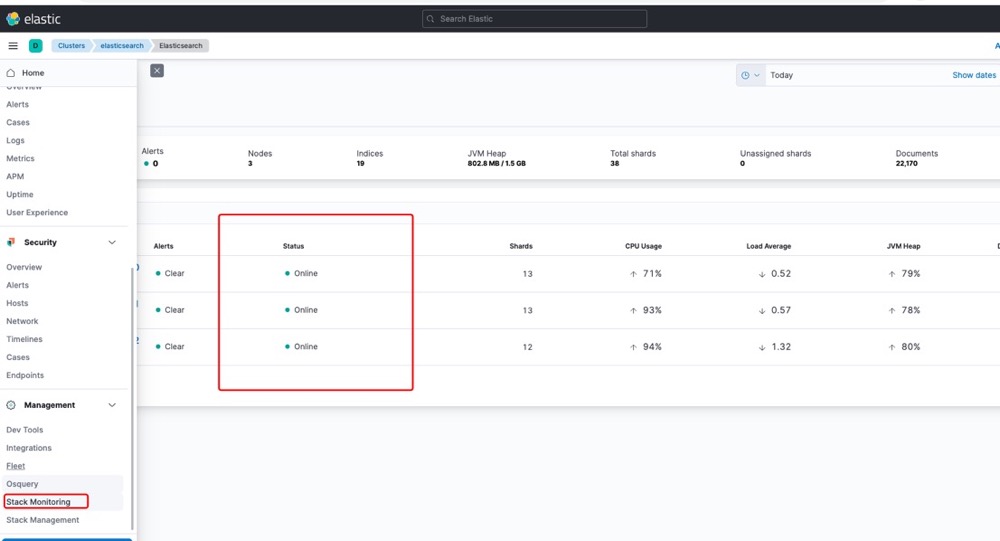
您可以选择一种方式赞助本站
支付宝扫一扫赞助
微信钱包扫描赞助
赏